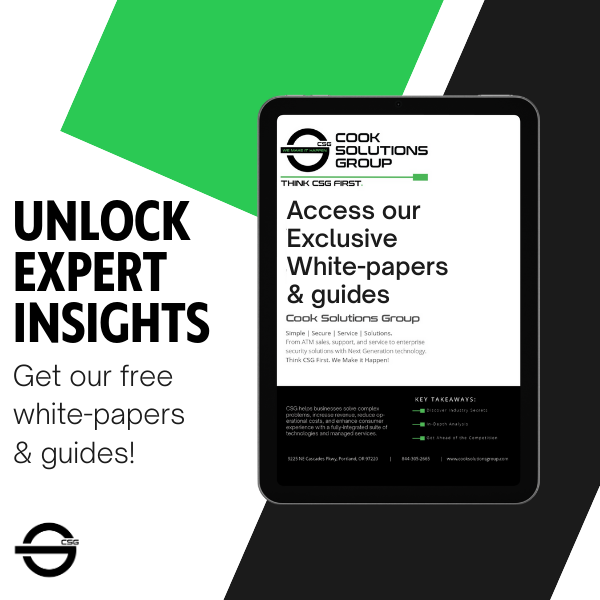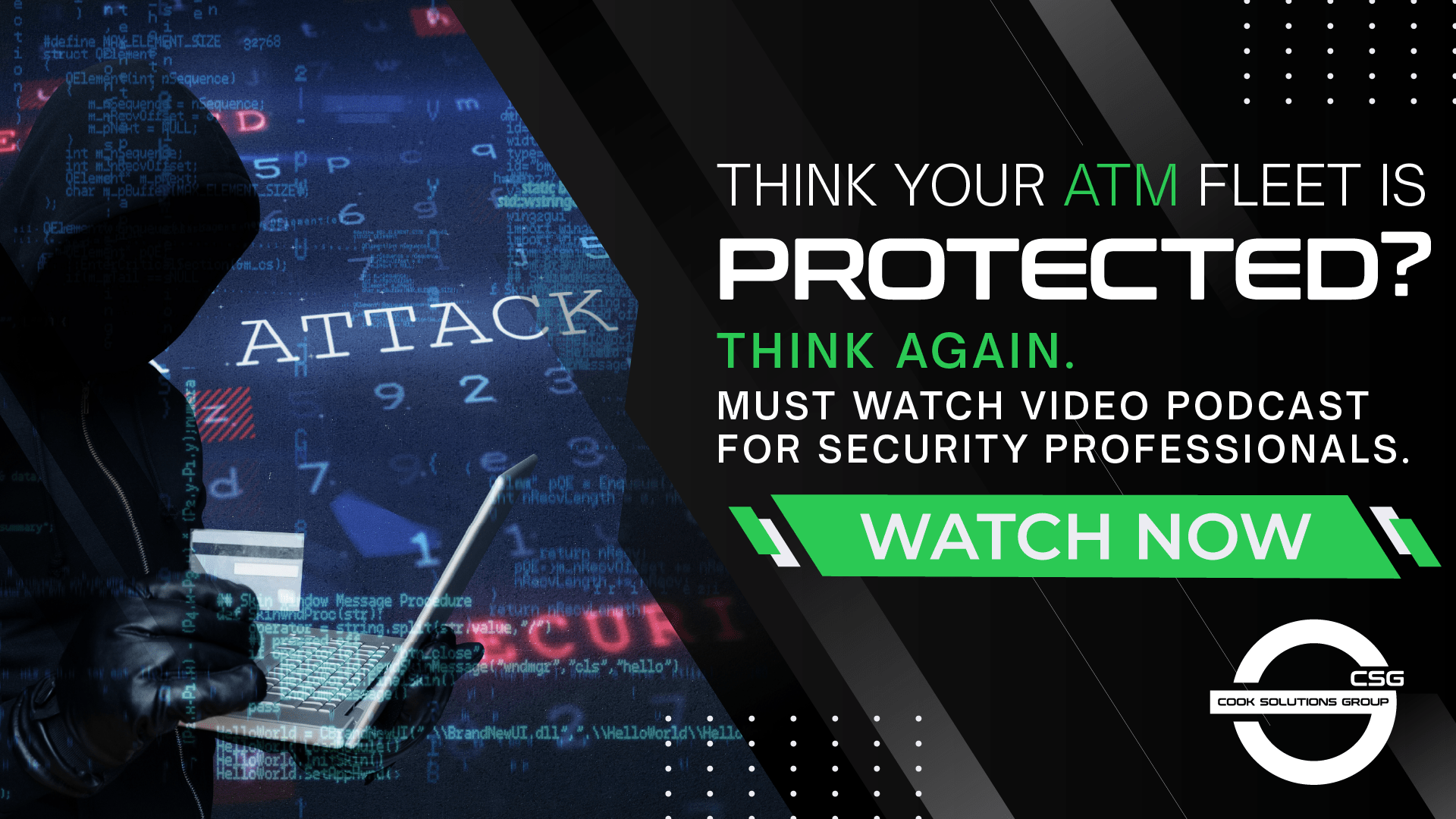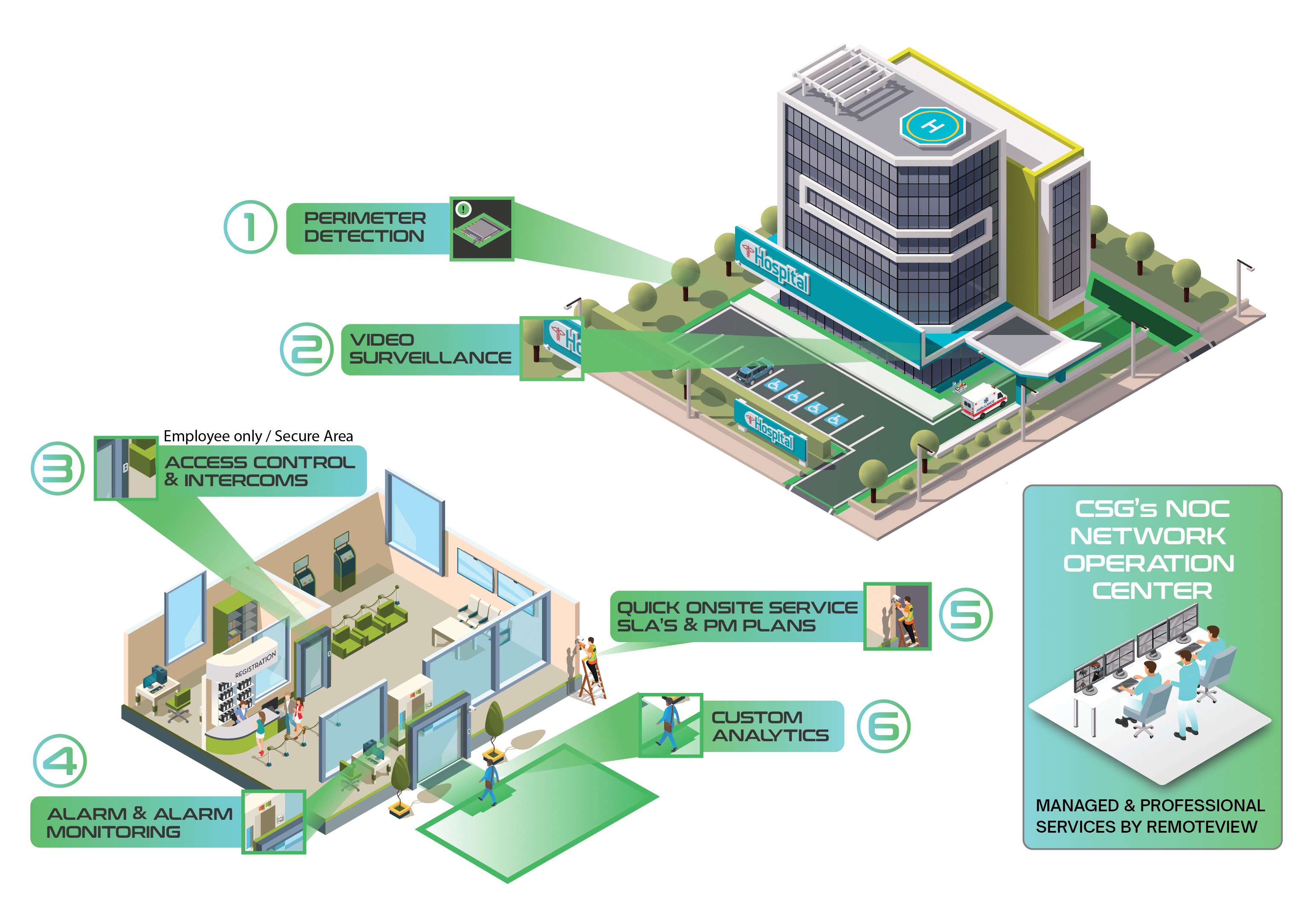The anticipation is over, Piko 5.0 is here! Enhancing our roots, improving the experience, and ensuring our foundation of providing a Secure, Simple, and Open platform, upgrading has never been easier.
More features and added benefits than any previous release! Piko is a powerful, lightweight media server designed to discover, add, and manage system devices/resources.
Multifactor Authentication (MFA):
Cloud connected systems can now utilize two factor authentication (2FA). This is a system wide setting and forces all users with Cloud accounts to use an authentication app (Cloud supports Google Authenticator, Microsoft Authenticator or Duo Mobile) to verify their identity before logging in.
How to Set Up MFA on a Cloud Account:
- Navigate to the Cloud portal and log in using your credentials.
- Click on your email address in the top right corner and choose Account Settings
- On the left navigation panel choose Security
- Make sure the toggle for 2FA is toggled to on (green)
- Download a compatible Authentication app (Cloud supports Google Authenticator, Microsoft Authenticator or Duo Mobile) to use for second factor authentication when logging into MFA enabled Systems.
- Make a copy of your Backup Codes and save it in a secure location. These codes will be required if you lose the ability to login via your designated Authentication app.
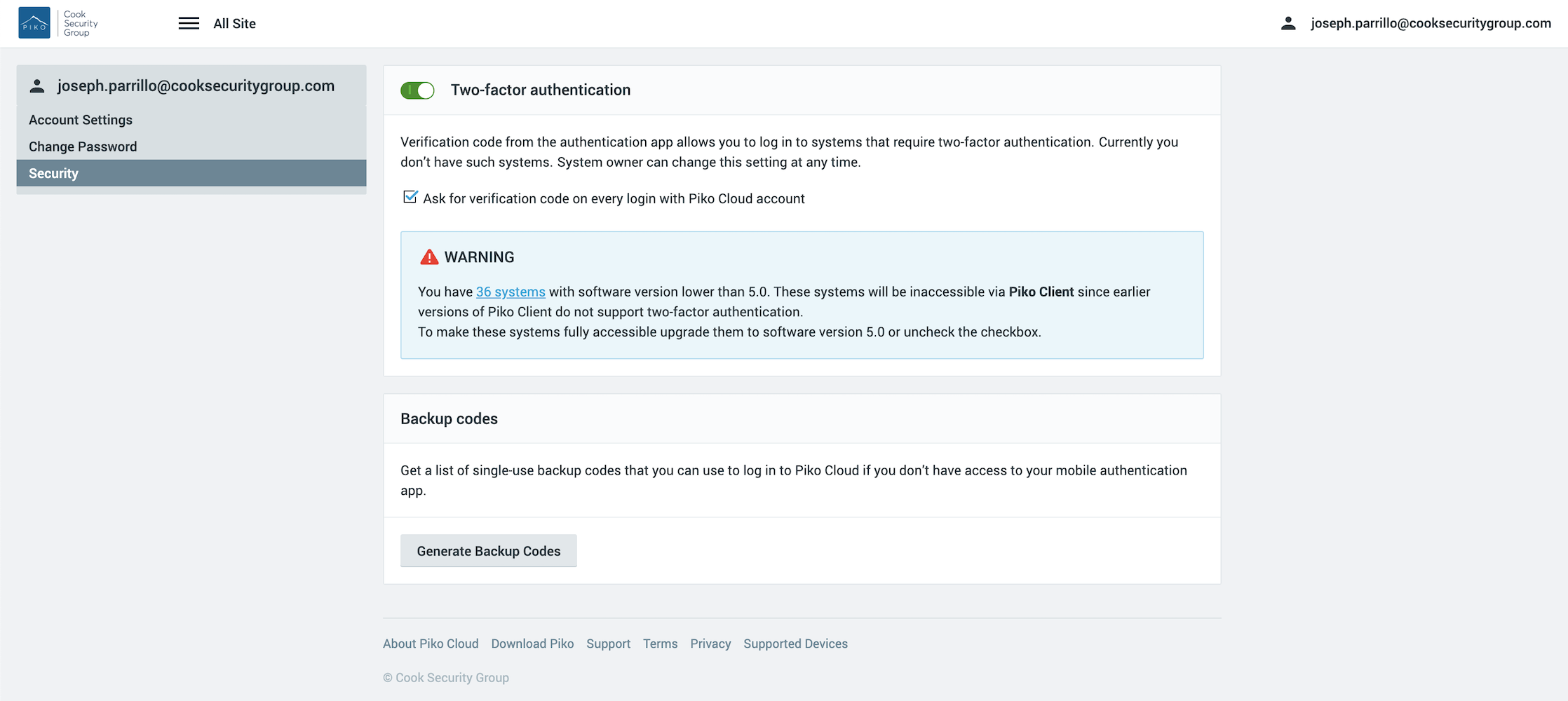
How to Set Up MFA on a System:
- Make sure your System is connected to the Cloud.
- Navigate to the Cloud portal.
- Click on the tile for the System you would like to enable MFA upon.
- You should now be in the General settings for System Administration.
Under the Security section of the page check the Mandatory two-factor authentication for Cloud users checkbox.
* Note: Cloud users without two-factor authentication will not be able to log in to any System with two-factor authentication enabled. Local and LDAP-based users will still be able to login locally.
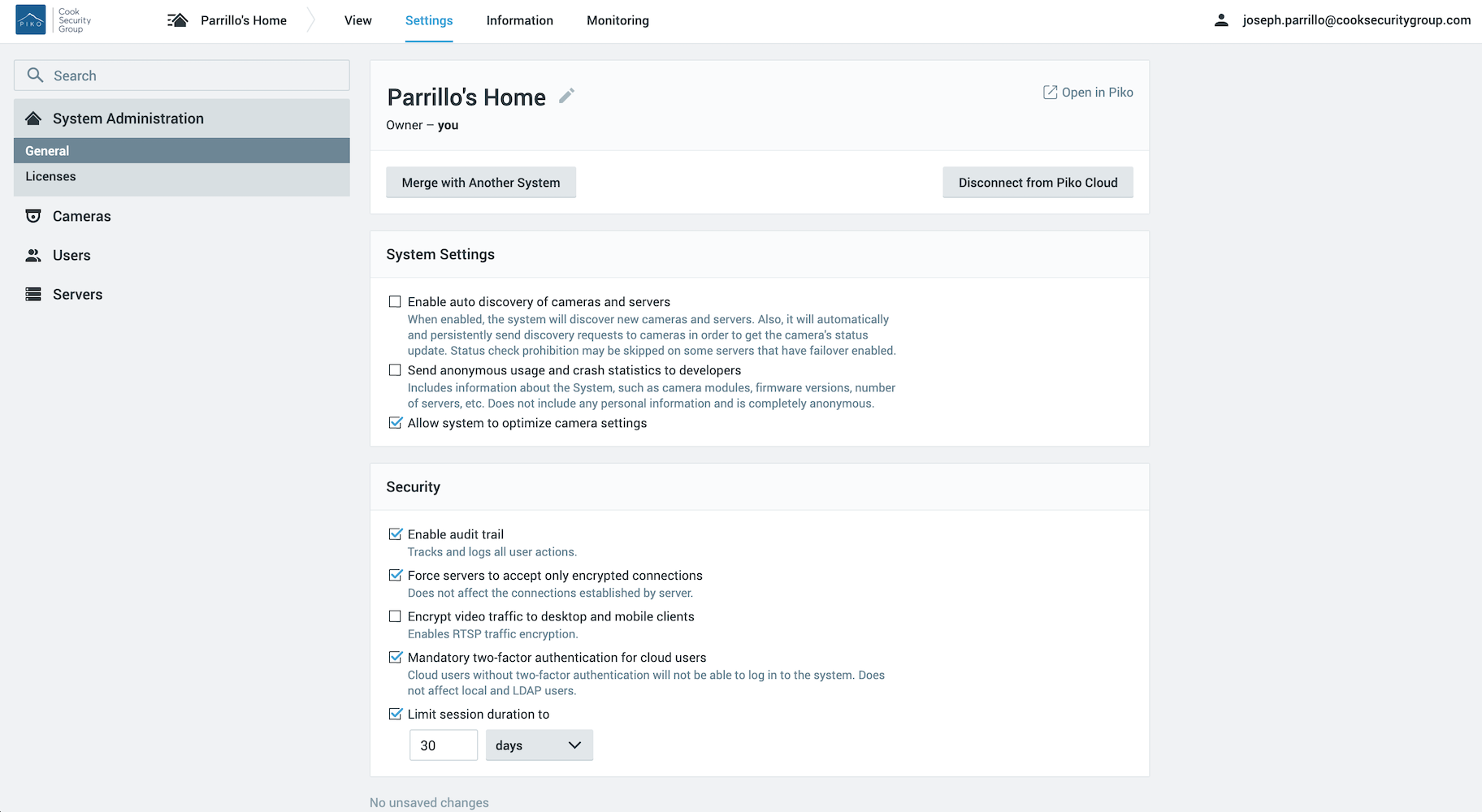
Advanced Object Search:
Operators can now use the new Advanced Object Search to search for objects identified by analytics and stored in video archives by attributes (e.g. object type, color, gender, age, clothing, etc) in a new pop-out window.
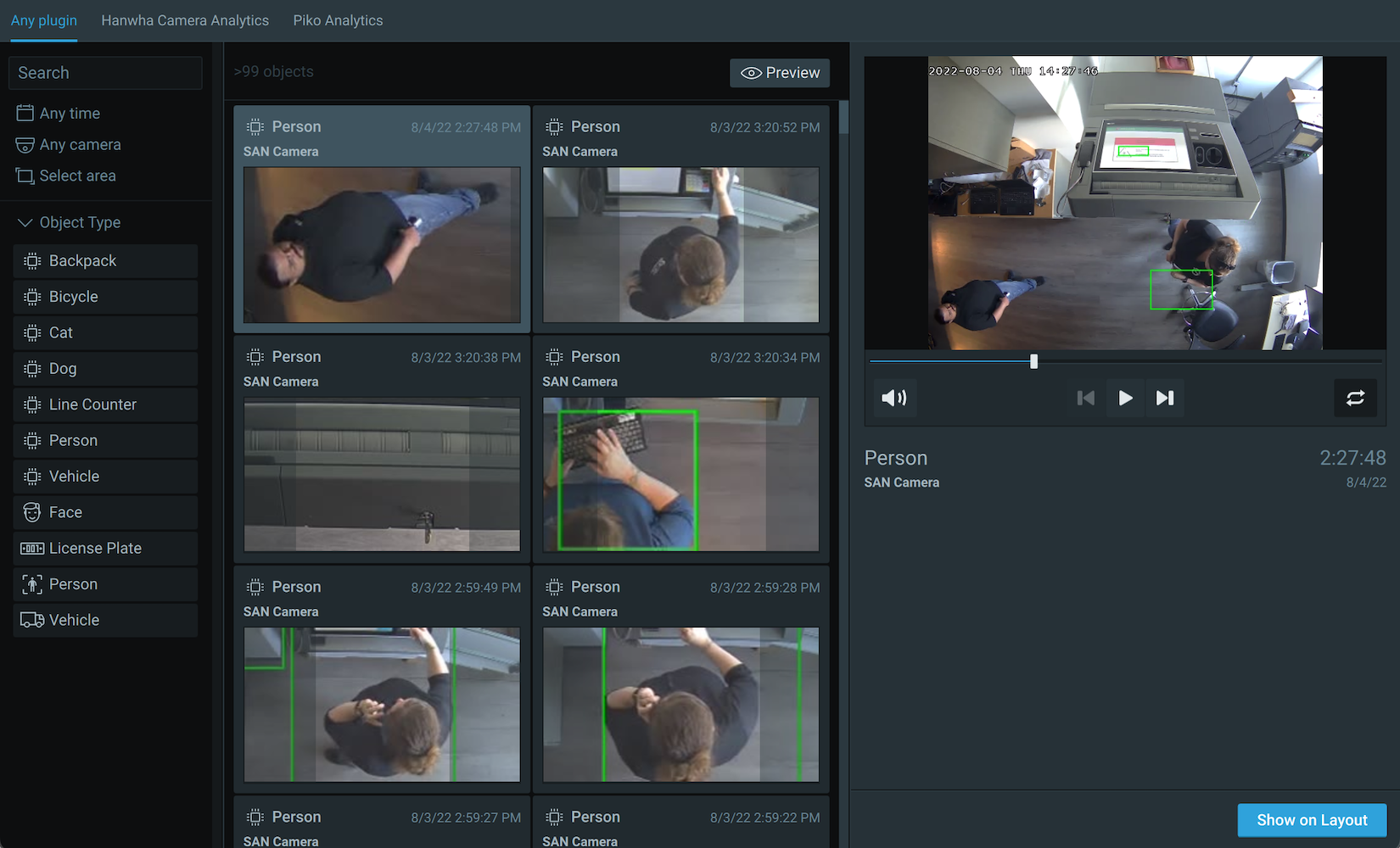
How Advanced Object Search Works:
- Navigate to the Notification & Objects Panel in the Desktop Interface.
- Click on the Object Icon
- Click on Advanced
- Use available filters to search based on object type and attribute (based on available plugins applied to camera(s) on the Viewing Grid.
Resource Grouping:
Operators can now group resources (cameras, streams, encoders, web pages) in Piko which can be used in roles and permissions, and for faster navigation of large systems.
How to Create a Resource Group:
- In the Desktop Client navigate to the Resource Panel and right click on any camera, web page, I/O device, or encoder and choose Create Group.
- Drag and Drop additional resources into the Group as required.

To Share a Resource Group:
- Resource Groups can be shared using the User Roles dialog accessible from the System Administration dialog.
Encrypted Archives:
When enabled, archives will be encrypted and viewable only in the Desktop, Mobile, and Web clients. Works on any hard drive or storage medium.
To Enable Archive Encryption:
- In the Desktop Client navigate to the System Administration Dialog.
- In the Security tab toggle on Archive Encryption.
- Create Archive Encryption Key in the form of a password. Make sure to store this password somewhere safe!
Archives are encrypted using AES 128 in counter mode, using openssl EVP APIs

ATM Integrations:
Piko now has the ability to view all ATM/ITM transactions within Piko. No more tracking down EJs to find specific transactional information, search by PAN, Sequence, Amount or Time.
How to View EJs within Piko:
- Navigate to Bookmarks and Search for PAN, Amount, Sequence or Transaction Type
- Double Click to view video

Visit PIKO Video Surveillance
Read all release notes: Piko VMS Release Notes
Two case studies: We practice what we preach